Group SMS – Dashboard Widget
To send an SMS to a group of contacts using the Send SMS widget, you need to launch Dashboard.
However, you must first create a group or groups in Contacts (previously called the Address Book).
To create a group choose File ->New Group. Type a name for the newly created group icon in the Group column, and then populate it with address cards (contacts) by dragging entries from the Name column into the group.
Sending an SMS to a group
When the Send SMS widget is not already shown, click the Send SMS icon in the Widget Bar.
Step 1: Select Group
Click on the lower left button with the i on it to open Preferences.
Select the menu item Select Group from the topmost popup menu
Select the group from the popup menu below that
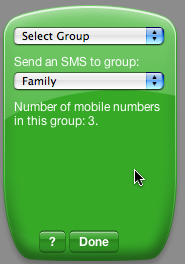
Click Done
Step 2: Send an SMS to a group
You can see that the header of the widget reflects the group name and the number of mobile numbers in the group. The Send SMS widget will only load the first mobile number of each card in a group. While you hover the mouse pointer over the header, a tooltip will appear with all the mobile numbers.
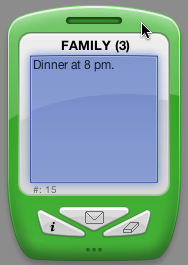
Click the large center button to send the SMS
After the SMS has been sent, your remaining SMS balance will be displayed on the mobile’s screen
To clear this feedback, press the button with the eraser icon on it
You’ll see your original SMS text again
Press the button with the eraser icon on it again to erase the message completely
