Group SMS – Address Book plug-in
To send an SMS to a group of contacts, launch the Address Book.
To create a group choose File ->New Group. Type a name for the newly created group icon in the Group column, and then populate it with address cards (contacts) by dragging entries from the Name column into the group.
Sending an SMS to a group (Mac OS X 10.5 and 10.4)
Select a group from the Group column. (Below I selected the “Family” group.) Control-click on the group name (or right-click if you have a two-button mouse) and then choose the Send SMS to Family from the shortcut menu. (For instructions on Mac OS X 10.3, see the next paragraph).

The familiar Send SMS window will now be shown. The heading includes the number of mobile numbers in the group and a tooltip will list all the mobile numbers.
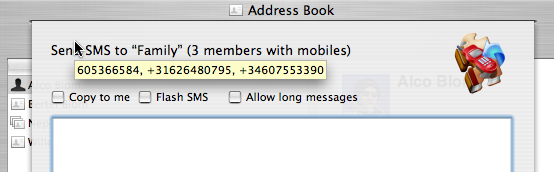
Proceed to enter the text message and press the Send SMS button to send the SMS.
Sending an SMS to a selection of contacts (Mac OS X 10.4 and Mac OS X 10.3)
If you do not have any groups defined in your Address Book, you can still send an SMS to a selection of contacts.
For example, select the group All and then create a selection with Cmd-Click or Shift-Click on the contacts listed in the Name column of the Address Book. You can then send an SMS to your selected contacts by Control-click on the selection (or right-click if you have a two-button mouse). You can extend the selection also with Shift-click.
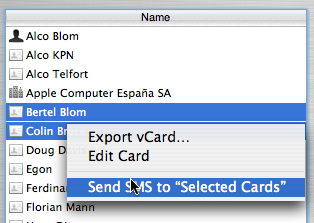
The familiar Send SMS window will now be shown. The heading includes the number of mobile numbers in the group and a tooltip will list all the mobile numbers.
