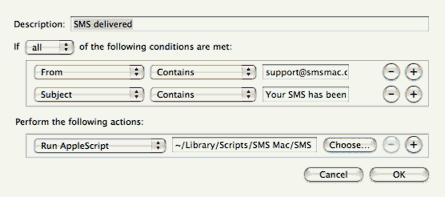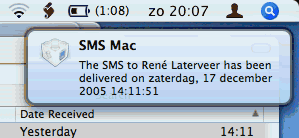Example 3: Delivery Notification
This example is a bit more elaborate. It uses Growl to show a notification when you
receive an SMS Mac delivery report. Also, it tries to
look up the name of the recipient in the Address Book.
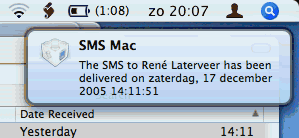
Below is the AppleScript code.
to
getNameForPhoneNumber(personPhoneNumber)
tell
application
"Address Book"
try
set
thePerson
to (first
person
where
the value
of ¬
phones
contains personPhoneNumber)
set
theName
to name
of thePerson
return
theName
on
error
return
personPhoneNumber
end
try
end
tell
end
getNameForPhoneNumber
using
terms from application
"Mail"
on
perform mail
action with messages selectedMsgs
tell
application
"Mail"
set
appName
to "SMS
Delivered Script"
set
notificationName
to "SMS
Delivered"
set
notifs
to {notificationName}
tell
application
"GrowlHelperApp"
register
as
application appName
all
notifications notifs
¬
default
notifications notifs
icon
of application "SMS Mac Scripting"
end
tell
repeat
with msg
in selectedMsgs
if
not junk mail
status
of msg
then
set
theNumber
to word
7
of paragraph
3
of content
of msg
set
theDate
to date
received
of msg
as text
set
theName
to
my getNameForPhoneNumber("+"
& theNumber)
set
theDescription
to "The SMS
to " & theName
&
¬
"
has been delivered on " & theDate
tell
application
"GrowlHelperApp"
notify
with
name notificationName
application
name appName
¬
title
"SMS Mac "
description
theDescription
¬
icon
of application "SMS Mac Scripting"
with sticky
end
tell
end
if
end
repeat
end
tell
end
perform mail
action with messages
end
using terms from
Enter this code and save the script as "SMS
Delivered.scpt" to your hard disk.
Launch Apple Mail.app and choose Preferences from the Mail
menu. Click the Rules icon and then press the
Add Rule button.
- Give the rule a name, for example, Send
Delivered.
- Add the condition that the From field of the email
must contain .
- For the second condition add that Subject should be
"Your SMS has been delivered".
- Choose the action Run
AppleScript from the Action popup menu and use the
Choose button to select the script you saved above.
- Click OK to finish the rule.
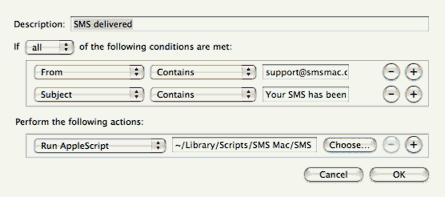
When you receive an email with a delivery report
Growl will show you a notification.
|